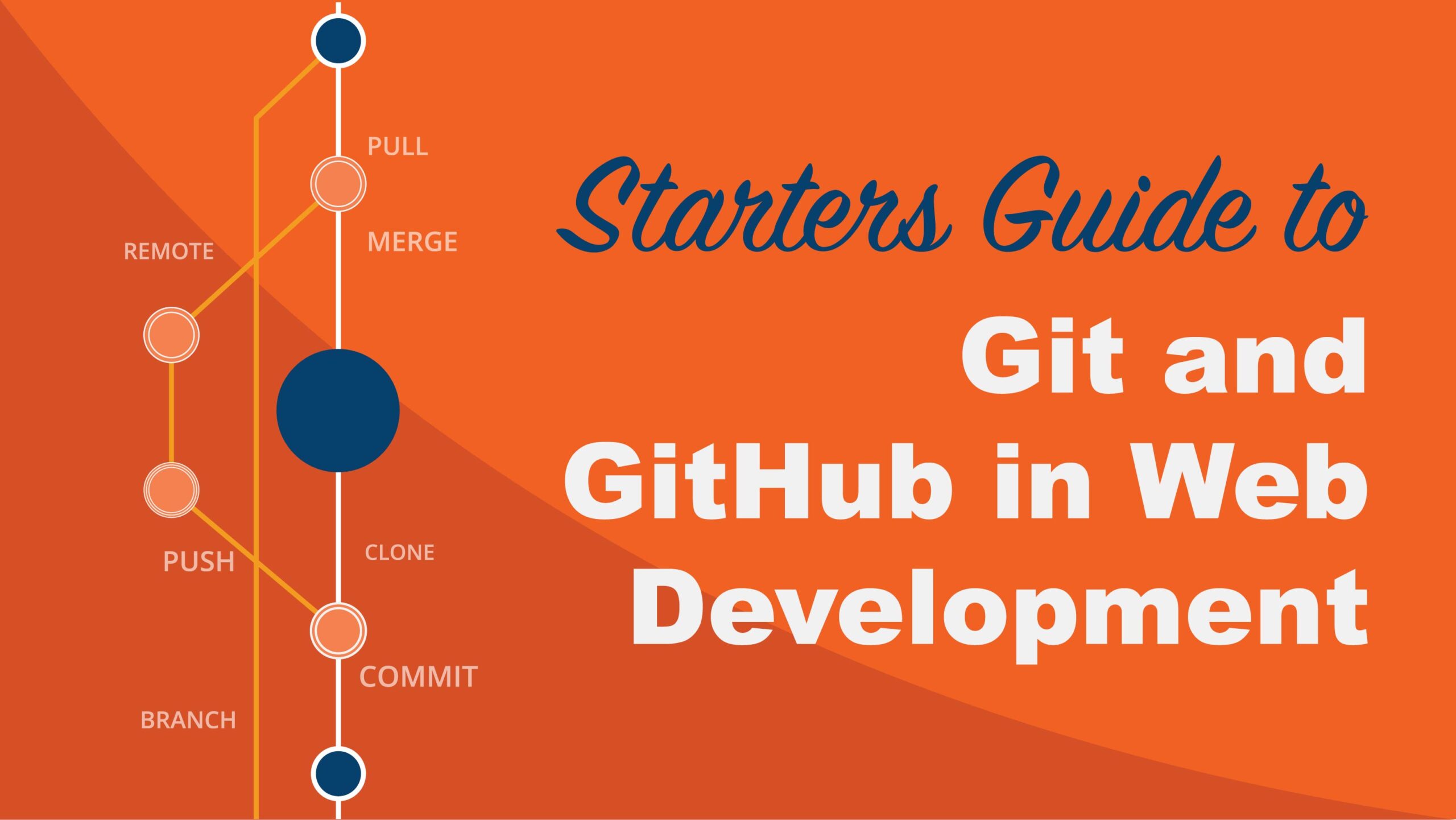Whether you’re building your first website or managing complex applications, Git and GitHub are essential tools for modern web developers. They help you keep track of changes, collaborate with others, and safely manage your code. In this article, we’ll break down the basics of Git and GitHub and show you how to start using them effectively in your projects.
What Is Git and Why Should You Care?
Git is a version control system — a tool that records changes in your project files over time. Imagine working on your code, making updates, and being able to jump back to any previous version instantly. Git does exactly that, allowing you to:
- Track every change you make
- Work on multiple features at once without messing up the main project
- Collaborate with others by merging everyone’s work together
- Keep a history of who made what changes and when
Before Git, developers would manually save copies of files with different version numbers (e.g., index_v1.html, index_final.html). Git automates this process, making it reliable and efficient.
What Is GitHub?
GitHub is an online platform built on top of Git that lets you store your Git repositories in the cloud. It offers:
- Remote storage for your projects
- Collaboration tools (pull requests, code reviews)
- Issue tracking and project management features
- Easy sharing of your code with others
Think of GitHub as a social network for developers, where you can share your work, contribute to open-source projects, and showcase your portfolio.
Getting Started with Git: The Basics
Step 1: Install Git
To start using Git, download and install it from git-scm.com. Installation includes a command-line interface (CLI) where you’ll run Git commands.
Step 2: Configure Git
Once installed, open your terminal or command prompt and set your identity:
git config –global user.name “Your Name”
git config –global user.email “your.email@example.com”
This info will appear in your commit history.
Step 3: Initialize a Repository
Navigate to your project folder:
cd path/to/your/project
Initialize a Git repository:
git init
This creates a hidden .git folder where all version control data will be stored.
Step 4: Stage and Commit Your Changes
Git tracks changes in two steps:
- Staging: Select files you want to include in the next commit
- Committing: Save a snapshot of staged changes
Add files to the staging area:
git add .
This adds all files in the directory. You can also add files individually.
Commit the changes with a descriptive message:
git commit -m “Initial commit: Added project files”
Using GitHub to Host Your Projects
Step 1: Create a GitHub Account
Go to github.com and sign up for a free account if you don’t have one.
Step 2: Create a New Repository
- Click the New repository button.
- Name your repository (e.g., my-web-project).
- Choose public or private visibility.
- Skip “Initialize with README” since you’ll push your local repo.
Step 3: Link Your Local Repo to GitHub
Copy the remote repository URL (HTTPS or SSH).
In your terminal, connect your local repo to GitHub:
git remote add origin https://github.com/yourusername/my-web-project.git
Step 4: Push Your Code to GitHub
Send your commits to the remote repository:
git push -u origin main
If your local branch is named master, replace main with master.
Collaborating with Git and GitHub
Branching
Branches let you work on new features or fixes without affecting the main codebase.
Create a branch:
git checkout -b feature-name
Switch back to main:
git checkout main
Merge changes back:
git merge feature-name
Pull Requests (PRs)
On GitHub, open a PR to propose changes from your branch to the main project. Other developers can review, comment, and approve before merging. This is key in teamwork and open-source projects.
Keeping Your Repo Updated
Fetch changes made by others:
git pull origin main
Tips for Beginners
- Commit early and often with clear messages
- Use .gitignore to exclude unnecessary files (like node_modules/)
- Explore Git GUI tools like GitHub Desktop or VS Code’s built-in Git
- Practice with small projects before bigger ones
Conclusion
Git and GitHub are invaluable tools that will elevate your web development workflow. By mastering these basics, you can manage your code efficiently, collaborate seamlessly, and build projects with confidence. Start experimenting today—you’ll quickly see the benefits in your workflow!