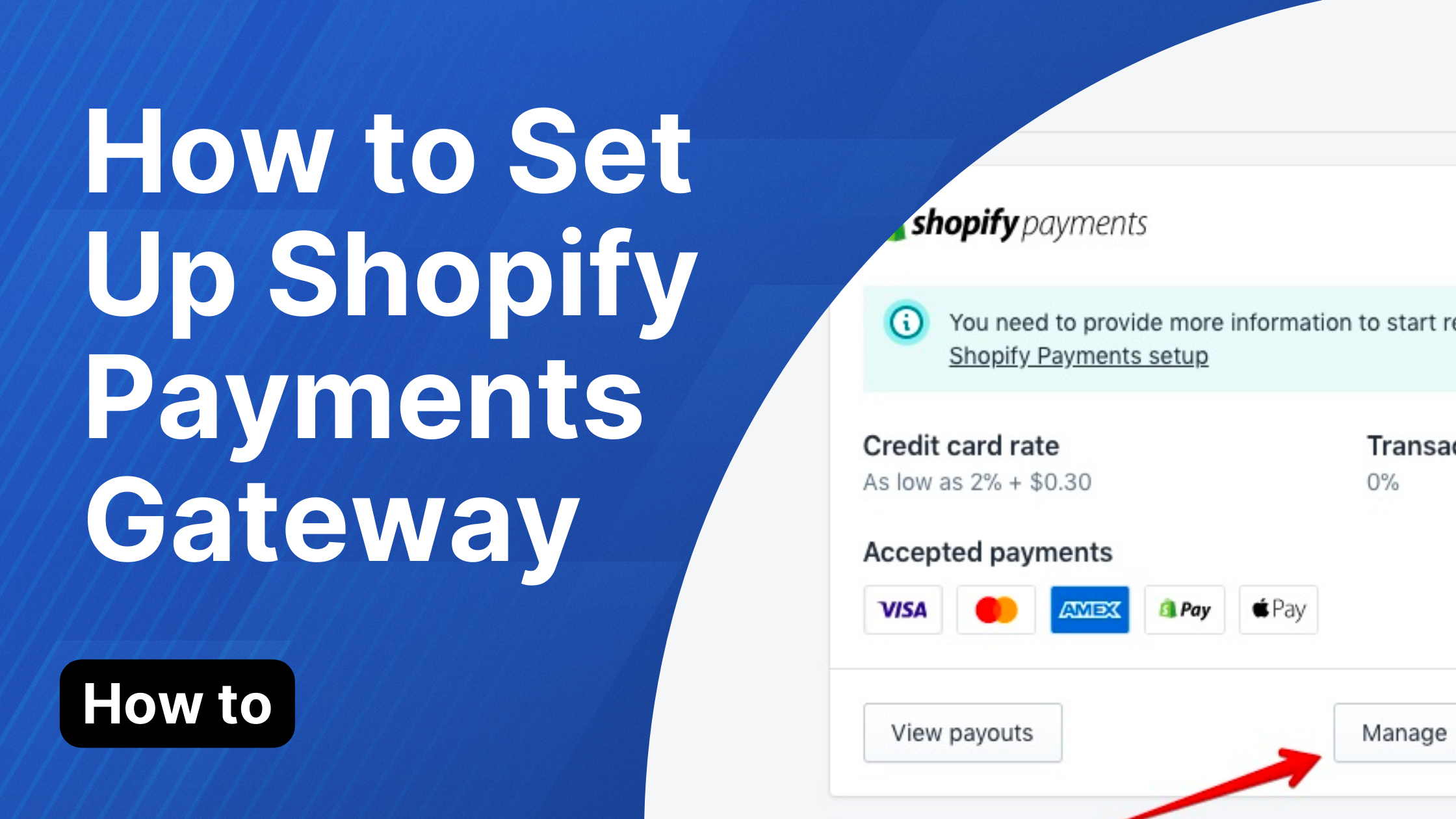Setting up Shopify Payments is essential for accepting payments on your Shopify store, allowing you to offer a seamless checkout experience for your customers. Shopify Payments integrates directly with your Shopify store, and it’s the easiest way to get paid while selling globally. In this article, we’ll walk you through the steps to set up Shopify Payments and ensure you’re ready to accept global payments.
What is Shopify Payments?
Shopify Payments is Shopify’s own payment gateway that allows you to accept credit cards, debit cards, and other popular payment methods directly on your store. It eliminates the need to use third-party payment providers and integrates seamlessly with Shopify’s built-in payment system.
Key Benefits of Shopify Payments:
- Simple setup: No need for external accounts or complicated integrations.
- Lower fees: Shopify Payments offers lower transaction fees compared to third-party gateways.
- Multi-currency support: Accept payments in different currencies, giving you the ability to sell globally.
- Fraud protection: Built-in fraud analysis tools to detect and prevent suspicious transactions.
How to Set Up Shopify Payments?
To get started with Shopify Payments, follow these simple steps:
Step 1: Log into Your Shopify Admin
First, log into your Shopify admin panel. If you don’t have an account yet, you’ll need to sign up for one.
Step 2: Go to Payments Settings
- From the Shopify admin dashboard, click on Settings at the bottom-left corner of the screen.
- In the Settings menu, click on Payments.
Step 3: Activate Shopify Payments
In the Payments section, you will see various payment options. Look for Shopify Payments and click on Activate Shopify Payments.
Step 4: Enter Your Business Information
You’ll be asked to provide details about your business to verify your account. This will include:
- Legal business name
- Business address
- Tax identification number (if applicable)
- Bank account details (for deposits)
Make sure the details you provide are accurate, as this information will be used for verification and payouts.
Step 5: Choose Your Payment Methods
Once Shopify Payments is activated, you can enable additional payment methods for your customers:
- Credit and debit cards: Shopify Payments supports major credit cards like Visa, MasterCard, and American Express.
- Apple Pay, Google Pay, and other digital wallets: You can enable these popular methods to offer a frictionless experience for mobile shoppers.
- Shop Pay: Shopify’s own accelerated checkout feature that speeds up the purchasing process.
- Buy Now, Pay Later options: You can also enable services like Afterpay and Klarna, which are popular for global customers.
Step 6: Set Up Your Payouts
Next, you’ll need to configure how Shopify will send your payments. You can choose to have Shopify deposit your earnings directly into your bank account on a regular schedule (daily, weekly, or monthly). Make sure your bank details are correctly entered to avoid any payment delays.
How to Accept Global Payments with Shopify Payments
Shopify Payments supports selling to international customers by offering the ability to accept payments in different currencies and across various countries. Here’s how to set up your store to accept global payments:
Step 1: Enable Multiple Currencies
To accept payments in different currencies, you must enable Shopify Payments’ multi-currency feature. This allows you to show local pricing for international customers and accept payments in their currency.
- In your Shopify admin, go to Settings > Payments > Shopify Payments.
- Under Currencies, click Manage.
- Toggle on Multiple currencies and select the countries and currencies you wish to accept. Shopify will automatically handle currency conversion, so customers will be charged in their local currency.
Step 2: Configure International Shipping and Tax Settings
Make sure your shipping settings and taxes are correctly configured for international orders:
- Go to Settings > Shipping and delivery to set up shipping zones and rates for global customers.
- Under Settings > Taxes, configure tax rates for different countries to ensure compliance with local tax laws.
Step 3: Accept Payments from Global Payment Methods
Depending on your country, Shopify Payments offers additional global payment options. For example:
- Alipay: Popular in China, enabling international customers to pay via Alipay.
- Klarna: Available in many countries, this lets your customers pay later or in installments.
- Stripe: Shopify Payments uses Stripe for credit card processing in certain regions, so it supports a variety of international cards.
Step 4: Set Up Shopify Payments for Each Market
If you sell in multiple countries, Shopify allows you to create localized stores or “markets” to offer country-specific experiences. Each market can have its own language, currency, and payment methods:
- Go to Settings > Markets and add different regions or countries you wish to sell to.
- Customize each market’s pricing, currency, taxes, and shipping methods.
Managing Your Shopify Payments Account
Once Shopify Payments is set up and you start accepting global payments, it’s important to monitor and manage your account effectively.
Monitoring Payments and Payouts
You can track the status of your payments and payouts in your Shopify admin:
- Under Orders, view all your orders and their payment status.
- Go to Finances to view payout details and ensure that you’re receiving payments on time.
Fraud Prevention and Chargebacks
Shopify Payments comes with built-in fraud analysis tools to help you prevent fraudulent transactions. If a customer files a chargeback, Shopify’s fraud protection system can help you dispute the charge.
Shopify Payments Fees and Currency Conversion
While Shopify Payments is an excellent solution for most merchants, it’s important to be aware of the transaction fees:
- Transaction fees: Shopify charges a percentage fee for each sale made through Shopify Payments. This fee varies based on your Shopify plan.
- Basic Shopify: 2.9% + 30¢ per transaction
- Shopify: 2.6% + 30¢ per transaction
- Advanced Shopify: 2.4% + 30¢ per transaction
- Currency conversion fees: Shopify applies a 1% fee for currency conversion when a sale is made in a currency different from your store’s default currency.
Conclusion
Setting up Shopify Payments allows you to seamlessly accept payments globally, providing a smooth and secure checkout experience for your customers. By enabling multiple currencies, setting up international shipping and taxes, and leveraging Shopify’s fraud protection tools, you can build a truly global business. Shopify Payments is not only cost-effective but also user-friendly, making it an ideal payment solution for any e-commerce store.
Now, you’re ready to start accepting payments from customers around the world and grow your business internationally. Happy selling!