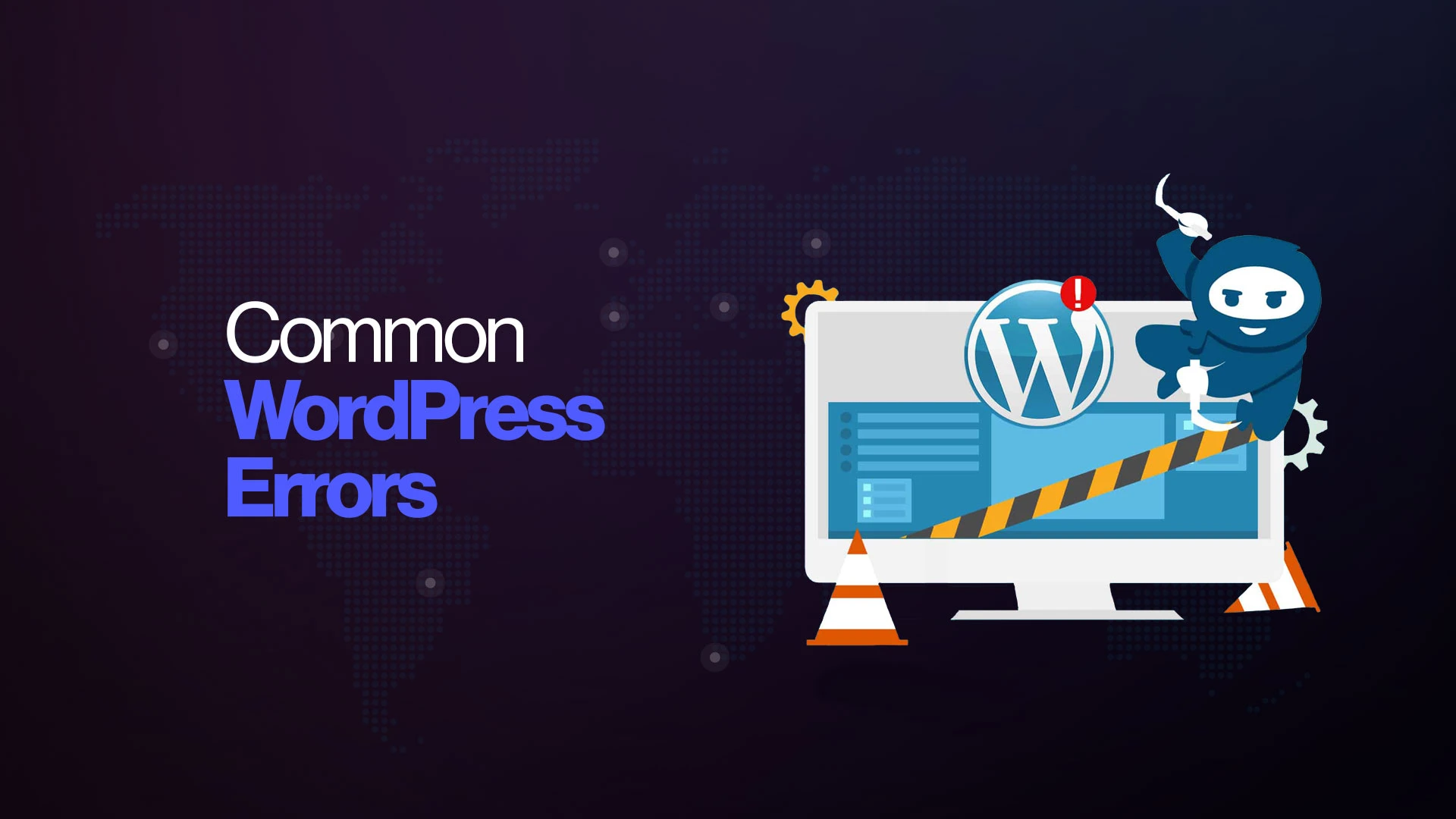If you’ve ever managed a WordPress site, you know the feeling. Everything looks fine one second, and then—boom—the dreaded blank screen, or a broken link, or your site refuses to load because some plugin decided to go rogue. It’s frustrating, and honestly, it can feel like your site is out to get you.
But here’s the deal: most WordPress errors aren’t as scary as they look. They happen to everyone, even seasoned developers. The good news? They usually have pretty straightforward fixes. Let’s dig into three of the most common culprits—the white screen of death, 404 errors, and plugin conflicts—and figure out how to deal with them without losing your mind.
1. The White Screen of Death (WSOD)
It’s exactly what it sounds like. You go to your site, and instead of your homepage, you’re greeted with a plain, empty, lifeless white page. Nothing. No text. No errors. Just white. Like your website decided to disappear into the void.
Why does this happen? Usually, it’s a PHP issue—bad code in a theme, a memory limit problem, or a plugin that crashed the whole party.
Quick fixes to try:
- Disable plugins. This is the first move. Log into your hosting file manager or FTP, go to wp-content/plugins, and rename the plugin folder to something like plugins_old. If the site comes back, you know it’s a plugin issue. Then you can rename the folder back and test plugins one by one.
- Switch to a default theme. Sometimes themes are the problem. Temporarily rename your active theme’s folder, and WordPress will switch to a default one (like Twenty Twenty-Four). If that fixes it, the theme’s at fault.
Increase memory limits. Open your wp-config.php file and add this line:
define( ‘WP_MEMORY_LIMIT’, ‘256M’ );
- Sometimes, the server just needs a little more “brainpower” to keep things running.
Enable debugging. This one’s less of a fix and more of a flashlight in the dark. Add this to wp-config.php:
define( ‘WP_DEBUG’, true );
- Now you’ll see actual errors instead of just blank nothingness.
Confession: the first time I hit a white screen, I thought my site was hacked. Nope. Just a grumpy plugin update.
2. The Classic 404 Error
You know this one. You click a link on your site, and instead of content, you get a “404 Not Found.” Not fun.
404 errors happen when WordPress can’t find the content you’re looking for. Sometimes it’s a permalink issue. Sometimes it’s that the content really doesn’t exist (oops).
How to fix it:
- Flush permalinks. Go to your WordPress dashboard → Settings → Permalinks. Don’t change anything, just hit Save. That often resets the structure and fixes 404s.
Check .htaccess. If flushing doesn’t work, open your .htaccess file (in the root directory) and make sure it has the default WordPress rules. Here’s the standard version:
# BEGIN WordPress
<IfModule mod_rewrite.c>
RewriteEngine On
RewriteBase /
RewriteRule ^index\.php$ – [L]
RewriteCond %{REQUEST_FILENAME} !-f
RewriteCond %{REQUEST_FILENAME} !-d
RewriteRule . /index.php [L]
</IfModule>
# END WordPress
- Check slugs. Sometimes it’s just human error. You renamed a page or a post slug, and now the old link is broken. Double-check.
Think of 404 errors like getting lost on the way to a friend’s house. The house exists, but your GPS got confused. Resetting permalinks is like refreshing the directions.
3. Plugin Conflicts (The Silent Trouble-Makers)
Let’s be real: plugins are both the best and worst part of WordPress. They give you superpowers—SEO tools, e-commerce, fancy sliders—but they also break things if they don’t play nice with each other.
How do you know you’ve got a plugin conflict? Your site was working fine. Then you installed or updated something, and suddenly, errors start popping up. Maybe your editor stops loading. Maybe the site crashes. That’s usually a plugin throwing a tantrum.
Steps to troubleshoot:
- Disable all plugins. Again, rename the plugins folder. If your site comes back, you’re on the right track.
- Re-enable one by one. Yes, it’s tedious, but it’s the only way to find the guilty one.
- Check compatibility. Go to the plugin’s page in WordPress.org or wherever you got it. Look for the “Tested up to” info. If it’s outdated and hasn’t been updated in years, that might explain the issue.
- Update everything. Sometimes conflicts aren’t about bad plugins, just old versions. Update WordPress, themes, and plugins.
Here’s the thing—sometimes two perfectly fine plugins just don’t get along. It’s like having two strong personalities in one room. Nothing’s wrong with either of them, but together, chaos.
A Few Other Common Errors
Since we’re here, let me quickly call out a couple more errors you might see:
- Internal Server Error (500): This one’s vague. Usually a corrupted .htaccess file or exhausted PHP memory. Try the fixes from above.
- Error Establishing a Database Connection: This means WordPress can’t talk to the database. Double-check your database login details in wp-config.php. Sometimes the hosting server is just temporarily down.
- Stuck in Maintenance Mode: If you updated plugins/themes and got stuck, delete the .maintenance file in your root folder. That usually clears it up.
Preventing Future Meltdowns
Okay, so fixing is one thing. But how do you avoid these headaches? Honestly, you can’t avoid them all. Stuff happens. But you can reduce the odds:
- Use fewer plugins. Do you really need that random “snowfall effect” plugin? Probably not.
- Keep things updated. Old code is buggy code.
- Back up regularly. Seriously, don’t skip this. A backup can save hours of stress.
- Choose good hosting. Cheap hosting often leads to more errors. It’s like buying bargain shoes—they’ll fall apart faster.
Conclusion
WordPress errors feel intimidating when you first run into them. White screens, scary error messages, broken links—it all looks like something only a developer could fix. But nine times out of ten, the solution is simple: disable a plugin, reset permalinks, tweak a config file.
Here’s something to remember: everyone who runs a WordPress site has faced these problems. You’re not alone, and you’re not failing. It’s just part of the ride.
So the next time your site throws a tantrum, take a breath. Grab a coffee. Then try these fixes step by step. Odds are, you’ll have your site back up in less time than it takes for your caffeine to cool.