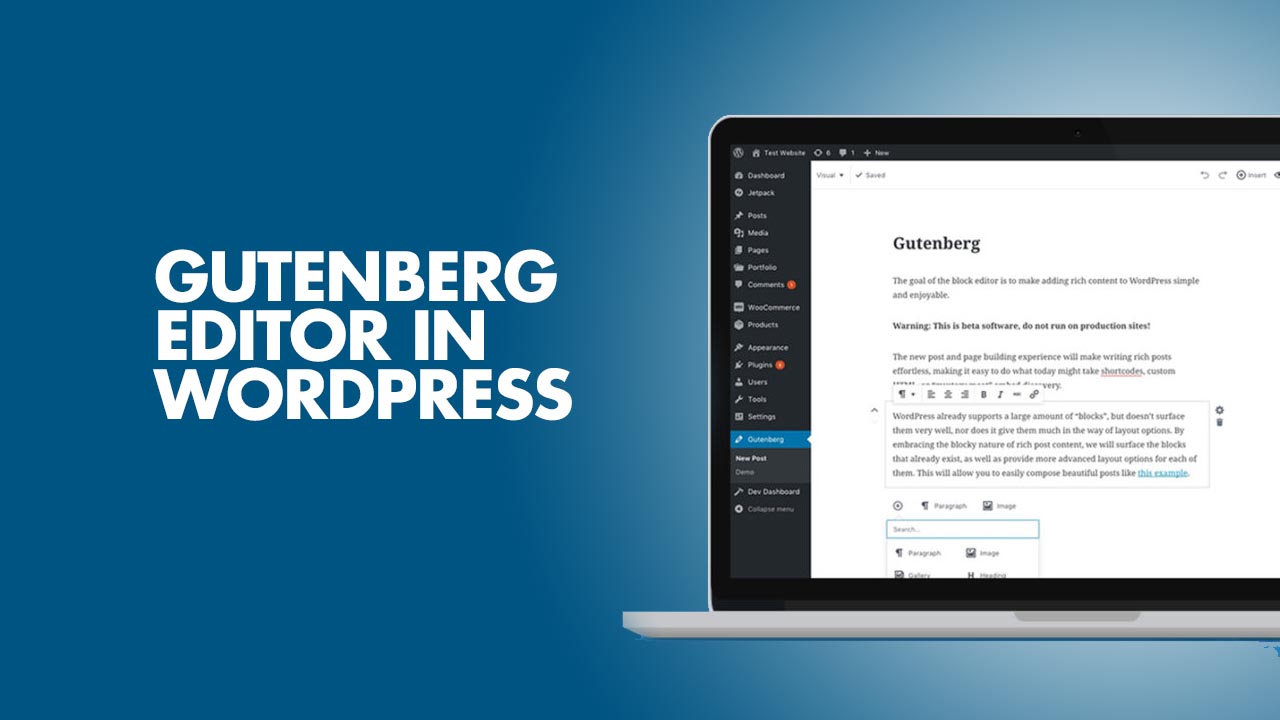Let’s be honest—WordPress can feel like a jungle when you’re just starting out. Themes, plugins, widgets… it’s a lot. And then there’s Gutenberg. At first glance, it might look intimidating, like someone swapped your old typewriter for a spaceship console. But don’t worry. Gutenberg, the block editor of WordPress, is actually pretty friendly once you get the hang of it.
So, let’s break it down and get you comfortable using it. No jargon overload.
What is Gutenberg Anyway?
Here’s the deal: Gutenberg is WordPress’s block-based editor. Instead of typing everything into one long text box (like the classic editor), you create your pages and posts using blocks. Each paragraph, image, video, heading, or button? That’s a block. Think of it like Lego pieces. You can move them around, stack them, or replace them without breaking the whole thing.
This is a huge upgrade from the old editor. You get more flexibility, less coding, and honestly—it looks nicer right out of the box.
Getting Started With Blocks
Blocks are easy to add. Click the + icon wherever you want something new, and a menu pops up. You’ve got all sorts: text, images, galleries, buttons, lists, even custom HTML if you’re feeling fancy.
Tip: don’t try to overcomplicate things at first. Start with basics. Paragraph blocks. Image blocks. Headings. You’ll gradually discover more advanced blocks like columns, tables, or reusable blocks.
Pro tip: if you accidentally add a block and hate it, just hit the three-dot menu on the block and choose “Remove Block.” It’s like hitting undo, but better.
Editing Blocks
Here’s where Gutenberg gets interesting. Every block has its own toolbar and settings panel. For example, a paragraph block lets you change font size, color, line spacing, and alignment. Image blocks let you crop, resize, or add alt text.
Honestly, the best way to learn is by experimenting. Don’t be afraid to click around. Nothing’s permanent until you hit Publish. Think of it like doodling in a notebook—you can always erase or move things.
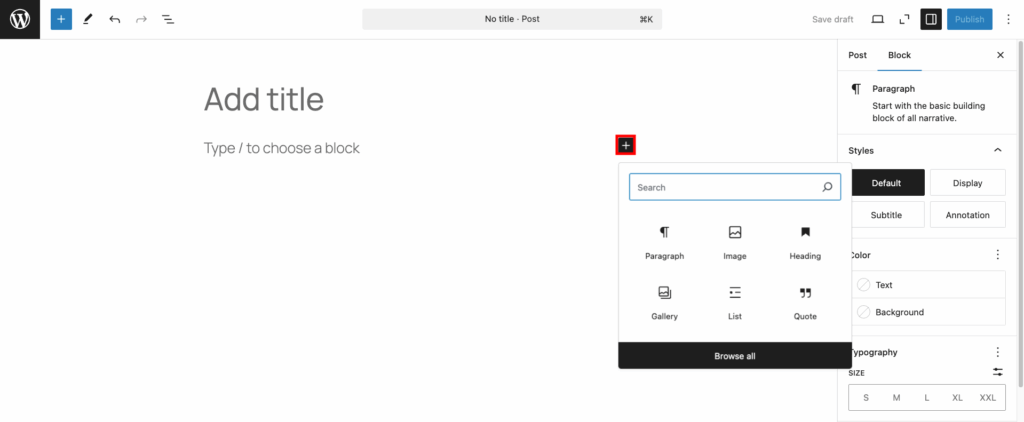
Layout Tips
One of the coolest things about Gutenberg is layout flexibility. You can use columns to split content side by side. Want an image on the left and text on the right? Columns. Buttons aligned in a row? Columns again.
Here’s something to think about: don’t go overboard. Too many blocks or fancy layouts can make your page look chaotic. Less is often more. Keep things clean. Your readers will thank you.
Reusable Blocks
Okay, here’s a game-changer. Reusable blocks are like templates for content you use a lot. Say you have a call-to-action you always put at the bottom of posts. Instead of recreating it every time, make it a reusable block. Boom—you just drag it in wherever you need it.
This saves time and ensures consistency across your site. Plus, if you update the reusable block, all instances update automatically. Magic, right?
Keyboard Shortcuts
Yes, Gutenberg has shortcuts. And yes, learning a few can make life so much easier. For example:
- / then type a block name = quick block insertion
- Ctrl + Shift + D = duplicate a block
- Alt + Shift + Z = remove formatting
Honestly, don’t worry about memorizing them all at once. But keep a cheat sheet handy. Over time, your workflow will get way faster.
Common Mistakes to Avoid
Let’s be real—everyone trips up at first. Here’s what I see beginners do:
- Overloading the page: Too many blocks, colors, or fonts. Keep it simple.
- Ignoring mobile view: Gutenberg lets you preview desktop and mobile. Don’t skip this. Your page might look great on desktop but terrible on phone.
- Not saving often: WordPress autosaves, but hit that Save Draft button anyway. Better safe than sorry.
In Summary
Gutenberg isn’t perfect, but it’s powerful. The key is to start simple, experiment, and gradually explore advanced blocks and layouts. It’s like learning to ride a bike. Wobbly at first, but once you get balance, you’ll be cruising.
Remember: don’t stress over perfection. It’s okay if your first posts look messy. You’ll improve fast. And honestly? Playing around with Gutenberg can be fun once you stop overthinking it.
So go ahead. Open WordPress, add a new post, and start clicking. Move blocks. Delete blocks. Change colors. Break it. Fix it. That’s how you really learn.
Before you know it, Gutenberg won’t feel like a spaceship console anymore. It’ll feel like home.