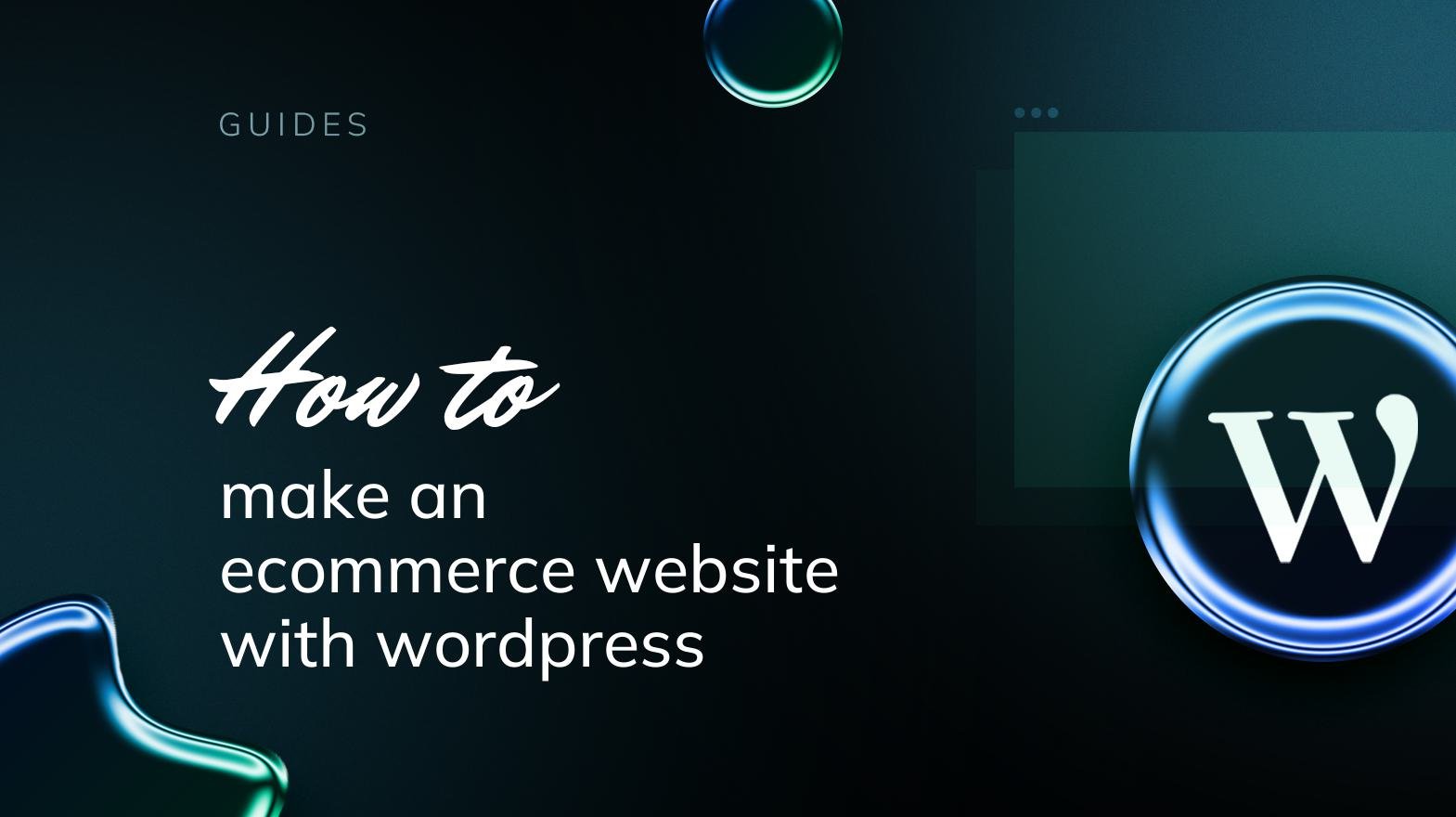Creating an online store can seem like a daunting task, but with WordPress and the WooCommerce plugin, it’s easier than ever to build a beautiful, functional e-commerce website. Whether you’re looking to sell physical products, digital downloads, or even services, WooCommerce has everything you need to get started.
In this guide, we’ll walk you through the entire process of setting up an e-commerce website using WordPress.
Step 1: Choose a Hosting Provider and Install WordPress
Before you can start building your online store, you’ll need to choose a reliable hosting provider that supports WordPress. Some of the most popular hosting providers for WordPress include:
- Bluehost
- SiteGround
- WP Engine
Once you’ve chosen your hosting provider, most platforms offer an easy one-click installation of WordPress. If you need more detailed instructions, your hosting provider’s support team can guide you through the process.
Step 2: Install WooCommerce
Once WordPress is installed, it’s time to install the WooCommerce plugin. WooCommerce is free and can be installed directly from your WordPress dashboard.
- Go to your WordPress dashboard.
- Navigate to Plugins > Add New.
- Search for “WooCommerce” in the search bar.
- Click Install Now, then Activate.
WooCommerce will take you through an initial setup wizard to configure some basic settings for your store, such as currency, location, shipping, and tax preferences.
Step 3: Choose a WordPress Theme for E-Commerce
Now that WooCommerce is installed, it’s time to choose a theme for your online store. There are plenty of themes designed specifically for e-commerce, and many of them are free or offer free versions.
- Astra: A lightweight and highly customizable theme.
- Storefront: The official WooCommerce theme.
- OceanWP: A versatile theme with built-in WooCommerce support.
To install a theme:
- Navigate to Appearance > Themes.
- Click Add New and search for your chosen theme.
- Click Install, then Activate.
Once activated, you can customize your theme using the WordPress Customizer.
Step 4: Configure WooCommerce Settings
Now it’s time to set up the core configurations for your online store. This will ensure your store is ready to accept orders, process payments, and manage products.
- Store Address & Location:
- Go to WooCommerce > Settings > General.
- Set your store’s address, currency, and language.
- Shipping & Tax Settings:
- Under the Shipping tab, set your shipping zones and rates.
- Under the Tax tab, configure tax settings based on your location and requirements.
- Payment Gateways:
- WooCommerce supports several payment options like PayPal, Stripe, and credit card payments.
- Navigate to the Payments tab in the WooCommerce Settings and choose which payment methods to enable.
Step 5: Add Products to Your Store
Once you’ve set up your store, it’s time to start adding products! WooCommerce makes it easy to add both physical and digital products.
- Go to Products > Add New.
- Enter your product’s name, description, and images.
- Set the Product Data (price, SKU, stock status, etc.) and any relevant product attributes (such as size or color).
- Select a product category and tags to help customers find your products more easily.
- Click Publish once you’re ready.
You can add unlimited products to your store using the same steps. For digital products, make sure to enable the “Downloadable” option in the product data section.
Step 6: Customize Your Store’s Appearance
Next, you’ll want to customize the design of your store to match your brand. Here are a few ways to make your e-commerce store stand out:
- Logo and Branding: Upload your logo by going to Appearance > Customize > Site Identity.
- Color Scheme: Customize your colors under Appearance > Customize > Colors.
- Navigation Menus: Set up navigation menus for easy access to your store’s pages. Go to Appearance > Menus.
Some themes also allow for drag-and-drop customization, making it easy to arrange elements on your homepage and product pages.
Step 7: Set Up Additional Features
Now, let’s talk about some extra features that will enhance your online store’s functionality:
- Shipping and Tax Plugins:
- You can add more shipping options with plugins like Table Rate Shipping or WooCommerce Shipping.
- Use tax plugins if you need advanced tax rules, such as WooCommerce Tax or TaxJar.
- Email Notifications:
- WooCommerce allows you to set up email notifications for orders, payments, and shipping updates. Go to WooCommerce > Settings > Emails to configure them.
- Customer Reviews:
- Enable customer reviews on your products to build trust. You can do this from the Product Data section when adding/editing a product.
- SEO Optimization:
- To help your store rank higher in search engines, install an SEO plugin like Yoast SEO or Rank Math.
- Focus on optimizing your product pages with relevant keywords, meta descriptions, and image alt text.
Step 8: Test Your Store Before Launch
Before you start promoting your store, make sure everything works smoothly:
- Test the checkout process, including shipping and payment options.
- Check that all links are working correctly.
- Ensure that your site loads quickly on both desktop and mobile.
Step 9: Launch Your Store
Once you’re satisfied with the design, functionality, and products, it’s time to launch your store! Make sure to:
- Announce your launch on social media, email, and other marketing channels.
- Set up Google Analytics to track visitors and sales.
- Consider offering a special launch discount or promotion to attract initial customers.
Step 10: Maintain and Promote Your E-Commerce Website
After launch, focus on marketing your store to attract customers. Some ways to grow your online store include:
- Content Marketing: Start a blog on your website to drive organic traffic.
- Email Marketing: Build an email list to keep customers engaged and notify them about sales.
- Social Media Marketing: Leverage platforms like Instagram, Facebook, and Pinterest to promote your products.
Also, keep your website updated with new products, regular updates to WordPress, WooCommerce, and plugins to ensure optimal performance and security.
Conclusion
Creating an e-commerce website with WordPress is a relatively simple process, especially with the help of the powerful WooCommerce plugin. By following the steps above, you’ll be able to build a professional, fully functional online store that can handle everything from product sales to payments and shipping.
With ongoing maintenance, optimization, and marketing, your WordPress-powered online store can grow into a successful business.