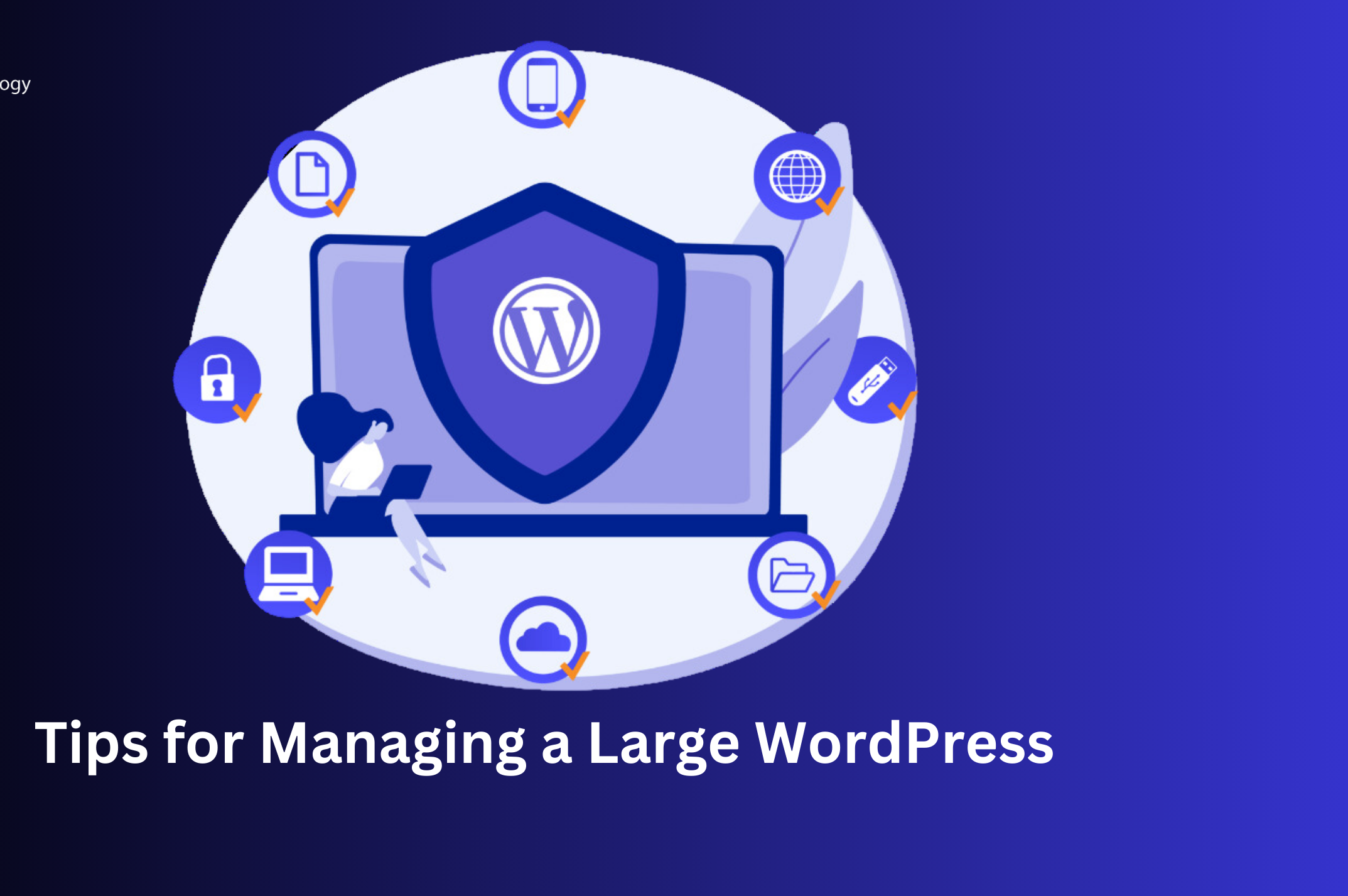Managing and organizing a large WordPress website can be a daunting task, especially as content grows and the site becomes more complex. However, with the right tools, strategies, and best practices, it’s possible to streamline processes, maintain efficiency, and ensure that your website remains user-friendly and well-structured. This article will guide you through essential techniques to manage and organize a large WordPress site.
1. Create a Clear Content Strategy
A clear content strategy is crucial for large WordPress websites. Without one, you risk content overload, disorganization, and missed opportunities for engagement. Here’s how to create an effective content strategy:
- Content Calendar: Develop a content calendar that outlines when posts will go live and what topics will be covered. A content calendar helps avoid duplication and ensures content flows logically.
- Content Guidelines: Establish clear guidelines for writing, formatting, and structuring content. This is especially important when multiple authors are involved. Consistent formatting enhances user experience and SEO performance.
- Content Categorization: Organize content by categories and tags. Categories should reflect the main topics of your website, while tags help to break down content into more specific themes. Proper categorization ensures that users and search engines can easily navigate your site.
2. Use Custom Post Types (CPTs) to Organize Content
One of the most effective ways to organize large WordPress websites is by using Custom Post Types (CPTs). While WordPress offers posts and pages by default, CPTs allow you to create unique content types for specific needs.
For example, if you run a real estate website, you might create a “Property” CPT, allowing you to manage properties as distinct content from regular blog posts. This helps in keeping different types of content organized.
To create custom post types:
- You can use plugins like Custom Post Type UI or Pods.
- Or, you can add custom code to your theme’s functions.php file to define the CPT manually.
3. Leverage WordPress Taxonomies for Better Organization
In addition to categories and tags, WordPress allows you to create custom taxonomies. Taxonomies enable you to organize your content further by grouping similar content together.
For instance, if your site includes products, you might use a custom taxonomy like “Product Types,” “Brands,” or “Collections.” This adds another layer of organization that helps both users and search engines easily navigate your content.
You can manage taxonomies via the WordPress dashboard or use plugins like Custom Taxonomy to create them easily.
4. Implement User Roles and Permissions
As your website grows, you may need multiple people to manage different parts of the site. WordPress offers a user roles system that enables you to assign specific permissions to various team members.
Here are the default roles:
- Administrator: Full access to all areas of the site.
- Editor: Can manage and publish content, including content written by others.
- Author: Can write and publish their own posts.
- Contributor: Can write posts but cannot publish them.
- Subscriber: Can only manage their profile.
You can also use plugins like User Role Editor to create custom roles or adjust permissions, making it easier to delegate tasks and maintain control over your website’s content.
5. Optimize the Site’s Performance for Speed and Efficiency
Large websites tend to slow down as they grow, especially if not optimized properly. A slow site can frustrate users and negatively impact your SEO ranking. To keep things running smoothly, consider these performance optimization techniques:
- Use Caching Plugins: Caching plugins like W3 Total Cache or WP Super Cache create static versions of your pages and serve them faster to users.
- Optimize Images and Media: Use an image optimization plugin like Smush or ShortPixel to compress images without sacrificing quality, ensuring faster load times.
- Content Delivery Network (CDN): Use a CDN to serve static files (like images, CSS, and JavaScript) from multiple locations, reducing the server load and improving page speed. Popular CDNs include Cloudflare and KeyCDN.
- Database Optimization: Regularly clean up your database by removing unused data such as post revisions, spam comments, and transient options. Plugins like WP-Optimize or WP-Sweep can help automate this process.
6. Set Up a Staging Environment for Testing
Before making changes or updating your website, it’s essential to test updates on a staging site. A staging site is a replica of your live website where you can safely experiment without affecting the user experience.
Many hosting providers offer easy one-click staging site creation. Alternatively, you can use plugins like WP Staging or Duplicator to create a staging environment.
7. Monitor Website Health and Analytics
To ensure everything runs smoothly on a large website, continuous monitoring is essential. Here’s what you should monitor regularly:
- Google Analytics: Track your traffic, user behavior, and other key metrics to understand how users interact with your site. This will help you refine your content strategy.
- Google Search Console: Monitor indexing issues, search queries, and site performance. This tool is essential for SEO health.
- Uptime Monitoring: Use uptime monitoring tools like Pingdom or Uptime Robot to track if your site goes down and how quickly it gets back up.
- Security Monitoring: Use security plugins like Wordfence or Sucuri to monitor potential threats and vulnerabilities on your site.
8. Implement Regular Backups and Recovery Plans
For large WordPress websites, backing up your data is non-negotiable. A backup can save you from disaster if anything goes wrong—whether it’s a hacked site, server crash, or an accidental mistake.
Use reliable backup plugins such as UpdraftPlus or BackupBuddy. Ideally, schedule daily or weekly backups, depending on how often your content is updated. Be sure to store your backups offsite (e.g., cloud storage like Google Drive or Dropbox).
9. Use Multisite for Network Websites
If you’re managing a network of related websites (e.g., multiple regional blogs or a network of local businesses), consider using WordPress Multisite. This feature allows you to manage multiple WordPress sites from a single dashboard, streamlining updates, themes, and plugin installations across all sites.
While Multisite is a powerful tool, it can be complex and may not be suitable for all users. If you decide to use it, be sure to understand the limitations and potential pitfalls.
10. Regularly Review and Clean Up Your Site
A large WordPress website requires constant maintenance. Make it a habit to:
- Remove outdated content: Over time, some pages or posts may become irrelevant. Periodically review and remove or archive outdated content to keep your site fresh.
- Check for broken links: Use plugins like Broken Link Checker to find and fix any broken internal or external links.
- Update plugins and themes: Keeping plugins and themes updated is essential for security and performance. Set a reminder to check for updates regularly or enable auto-updates.
Conclusion
Managing a large WordPress website requires careful planning, organization, and regular maintenance. By implementing the strategies outlined above—such as using custom post types, categorizing content effectively, optimizing for speed, and assigning appropriate user roles—you can keep your site well-organized, secure, and efficient. With these practices in place, you can ensure that your WordPress site remains scalable, user-friendly, and ready to grow with your business.