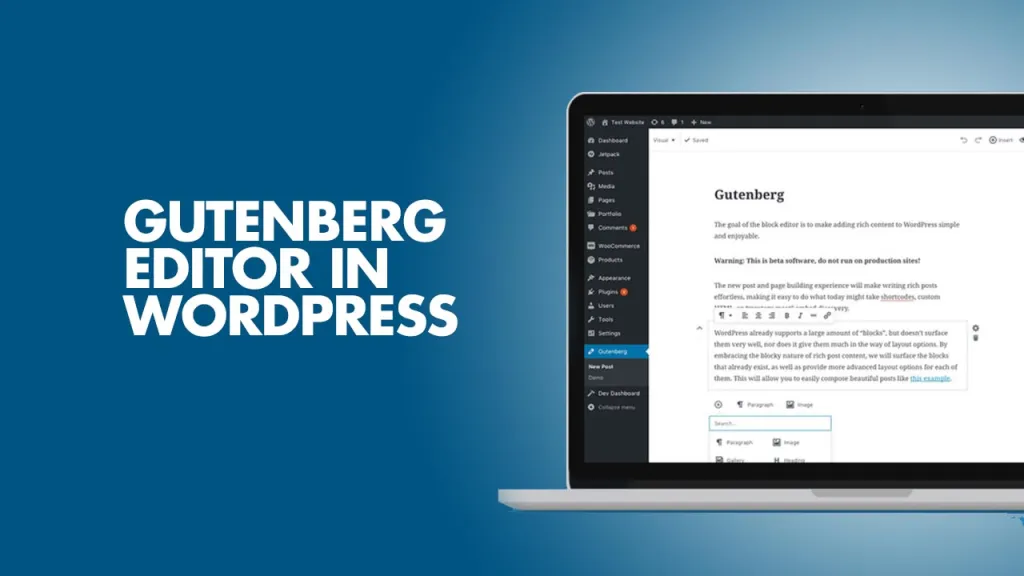If you’ve used WordPress in the past, you might remember the Classic Editor — a basic, text-focused editor that resembled a simplified version of Microsoft Word. But in 2018, WordPress made a significant shift by introducing the Gutenberg Block Editor. It’s now the default editing experience in WordPress, offering a visual, drag-and-drop interface that gives users more flexibility and control.
In this guide, we’ll walk you through what Gutenberg is, how it works, and how to make the most of it—even if you have zero technical skills.
What is the Gutenberg Block Editor?
Gutenberg is the default content editor in WordPress (since version 5.0). It replaces the old editor with a more modern, block-based interface.
Each piece of content—like a paragraph, image, button, or video—is a block. You can move blocks around, customize them individually, and arrange your layout visually, without writing any code.
Why Gutenberg Matters?
- Visual Editing: What you see is what you get (WYSIWYG).
- No Coding Needed: Create rich layouts without HTML or shortcodes.
- Reusable Content: Save and reuse custom blocks across pages.
- Faster Workflow: Everything is done on one screen.
Understanding WordPress Blocks
Let’s break down the most common types of blocks you’ll use:
➤ Text-Based Blocks
- Paragraph – For normal text.
- Heading – H1 to H6 tags, ideal for SEO and structure.
- List – Bullet points or numbered lists.
- Quote – Blockquote for testimonials or citations.
➤ Media Blocks
- Image – Upload or select from your media library.
- Gallery – Display multiple images in a grid.
- Video – Embed or upload videos.
- Audio – Useful for podcasts or sound bites.
➤ Layout Blocks
- Columns – Divide content into multiple columns.
- Group – Combine multiple blocks into one styled section.
- Spacer/Separator – Add white space or dividers for cleaner design.
➤ Interactive Blocks
- Buttons – Add calls to action.
- Embed – Insert content from YouTube, Twitter, Instagram, etc.
- Table – Basic table creation without HTML.
You can also access block patterns—pre-built designs that speed up your page creation.
How to Use the Block Editor?
1. Create or Edit a Page/Post
- Go to your WordPress dashboard.
- Navigate to Posts → Add New or Pages → Add New.
2. Add a Block
- Click the “+” button in the top left or within the content area.
- Browse categories or search by name (e.g., “image”, “button”).
3. Customize the Block
- Click on a block to reveal its toolbar (alignment, formatting, etc.).
- Use the right-hand Settings panel to adjust styles (color, spacing, typography).
4. Move Blocks Around
- Use drag-and-drop or the up/down arrows to rearrange blocks.
5. Save or Publish
- Click “Publish” to make your content live or “Save Draft” to work on it later.
Advanced Tips for Gutenberg Beginners
Use Reusable Blocks
Create a block (like a CTA or testimonial), save it, and reuse it across multiple posts or pages.
➡️ Select the block → Click the 3-dot menu → “Add to Reusable Blocks”.
Try Block Patterns
Pre-designed layouts (like FAQs, hero sections, or pricing tables) help you build faster.
➡️ Click “+” → Go to Patterns → Browse by category.
Use Keyboard Shortcuts
- / – Type “/” to search for a block.
- Ctrl + Z – Undo.
- Ctrl + Shift + Z – Redo.
- Ctrl + Alt + T – Insert block before.
- Ctrl + Alt + Y – Insert block after.
Recommended Gutenberg Plugins
You can enhance the default block editor with plugins that add custom blocks and features:
- Spectra (by Brainstorm Force) – Stylish blocks for testimonials, pricing tables, icons, etc.
- Kadence Blocks – Layout options, advanced typography, forms, and more.
- Stackable – Sleek design-focused block collection.
- GenerateBlocks – Lightweight blocks great for developers and speed-conscious users.
Common Mistakes to Avoid
- Overusing too many blocks – Keep it clean and purposeful.
- Not using headings properly – Use H1 once, then H2, H3, etc., for structure and SEO.
- Ignoring mobile previews – Always check how your page looks on mobile.
- Not updating Gutenberg regularly – The block editor is always evolving.
Gutenberg vs Page Builders
While Gutenberg is powerful, it’s not a full-fledged page builder (yet). Here’s how it compares to popular builders like Elementor or Divi:
| Feature | Gutenberg | Elementor |
| Speed | ✅ Very fast | ❌ Slightly slower |
| Custom Layouts | ✅ Good (improving) | ✅ Excellent |
| Ease of Use | ✅ Beginner-friendly | ✅ Very user-friendly |
| Plugin Load | ✅ Lightweight | ❌ Heavy on resources |
| Price | ✅ Free | ❌ Premium version needed for most features |
If you’re building a simple blog, small business site, or landing page, Gutenberg is more than enough. For complex designs, consider using both.
Final Thoughts
The Gutenberg block editor is no longer just a feature—it’s the future of WordPress. Whether you’re launching your first blog or designing a client site, learning Gutenberg will give you creative freedom without writing a single line of code.
The best way to learn? Just dive in. Start a test post, experiment with blocks, and build something today.